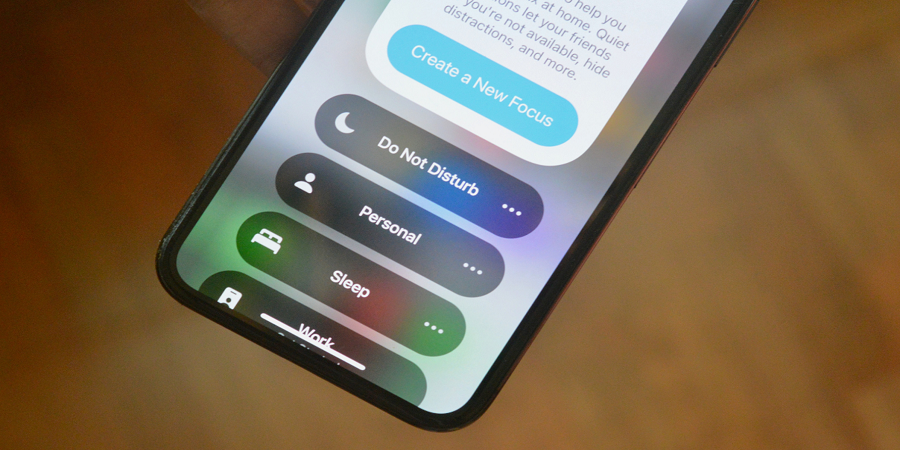The Notifications on our phones can be very disturbing & annoying nowadays. Every app wants your attention with new messages & notifications coming in every day, some are irrelevant and unnecessary alerts. Good thing we have some sort of control. But If you want to make the best out of your iPhone’s notifications, keep on reading.
How To Use & Turn Off iPhone Notifications To Stay Focused Like A Pro
1. Turn off Raise to Wake
Steps: How to turn off “Raise to Wake”
- Settings > Display & Brightness > Raise to Wake
Let us start with turning off the “Raise to Wake” feature on your phone, this feature has been added to iPhone 6s and above since iOS 10. It may save you a little time, but it can be also a great distraction whenever picking up your phone. This feature shows your notifications every time when you pick your phone from your desk & pocket. To save yourself the distraction by not viewing your notifications every time you accidentally pick up your phone. Simply turn off this feature in settings
2. Turn off notification previews
Steps: *Down below
- Settings > Notifications > Show Previews
This tip is a great feature for keeping your notifications more private for yourself. You will be able to hide the
content of the notifications that appear on your lock screen. The full preview will only be shown only if your phone recognizes your fingerprints or face
*On iPhone X this feature is turned on by default.
3. Turn off most of the notifications
Steps: Settings > Notifications
Is it necessary to receive notifications for every like & follow from your Instagram or Facebook? We don’t think so.
Turn off all notifications, with few exceptions:
Messaging apps: you can leave this one on, but it is also good to turn off any sound alerts to keep yourself focused in case of messaging spam/storm. Remember you will need to manually turn off alerts from any annoying group chats and chatbots that tend to have users who spam a lot.
Phone and VoIP: if someone calls that often means that person wants or needs something. Phone calls are always often the fastest way to reach someone, so it is best to leave that open in case of an emergency.
Productivity apps: if you use a calendar a lot or reminder-based apps you should definitely leave these on, so you will not miss anything important. Such as doctor appointments, business meetings, etc.
Taxi and food delivery: it’s nice to know from time to time whenever your Uber or Lyft is downstairs and even when your favorite pizza is waiting downstairs.
4. Use Your History
Settings > Notifications
If shutting off all your notifications is not your thing you can also try a different approach. You can simply, turn off your lock screen alerts and not allow them to be shown on your lock screen. But you must keep “Show in History” on. These notifications will be shown when you scroll down in “Notification Center” after unlocking it and swiping down.
5. Use Do Not Disturb Mode
Steps: Settings > Do Not Disturb
6. Turn off badges/banners for the moment
You can turn off banners that pop up on your screen in your Settings > Notifications.